4 Steps to Banish Email Clutter
 Photo by
Katey Nicosia
Photo by
Katey Nicosia
Banishing clutter from your email with just a few proven tweaks can add a whole new dimension of smooth flow to your workday. If you’ve got 3,045 emails in your inbox, it can weigh on your subconscious and steal your momentum. The reminder that you’ve got this many unread emails can create noise and clutter your inner psychological space, not to mention be a source of distraction.
In just the way that a clean room or a clean desk can be energizing, banishing that email clutter will energize you as well. This creates a clean open space in your mind, which was taken up by the constant reminder of the number of emails still needing your attention.
I use Gmail to help organize messages, keep my inbox light and uncluttered. It’s an excellent productivity tool. Click here to read why.
I love the Archive option (I feel it’s one of the most underused, productivity tool), because it clears emails and reminders of unanswered emails out of your visual field. You can focus on one thing at a time. It’s like that calm and pleasant feeling of having nothing on your clean desk, yet you know where your all your files are kept.
Simple Steps to keeping an uncluttered inbox:
1. Create four labels: 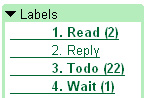 *Note: Putting the number in the label will make it stay in consecutive order, which is helpful as you organize tasks to do.
*Note: Putting the number in the label will make it stay in consecutive order, which is helpful as you organize tasks to do.
- “1. Reply”
- “2. Read”
- “3. Todo”
- “4. Wait”
2. After reading each email. Take action immediately. Don’t close it and say, “I’ll deal with that later.” That’s how you accumulate ‘unfinished’ emails in the first place. Plus, this creates more work for you, when you end up dealing with the same item twice.
- If you can reply right away, do it! Then hit archive.
- If you can delete it, do it.
- Otherwise, label it with one of the four labels (See step 3), and hit archive. It’s important to archive it and move it out of your inbox!
Immediate action is one of the keys to banishing email clutter. To elaborate on immediate action, let’s think of it this way. David Allen’s Getting Things Done system has a Two Minute Rule:
“If, as you process email, you think you can probably take care of something by dealing with it for two minutes, do it right then.“
- See Mike Elgan’s brief and clear explanation of Getting Things Done for more information.
3. Label & Archive:
- Label: 1. Reply – For emails that require more than 2 minutes to address, when you choose not to do it right now. Maybe you need to do some research before you write back. This keeps you on task and makes email that requires your attention easy to retrieve.
- Label: 2. Read – For long emails that are not time sensitive, which might interrupt your work groove. Don’t let it; save long items to be read when you can plan the time for it..
- Label: 3. Todo – Reminders for tasks requiring your time (you don’t necessarily need to reply to these). For example, I send emails to myself with To Do items that come to mind when I’m working on the computer. Items such as: “Write this inspirational quote down tonight after you get home”. I file those under “3. Todo”, and then archive them to be done later.
- Label: 4. Waiting – After replying to an email, if you are waiting for a response, apply this label to remind you that you need to follow up if you don’t hear back from the person.
4. Periodically, come back to the four labels to complete the tasks required. Remove the label once you are finished by clicking on the button: “Remove label …”.
Combining labels and archiving is an extremely powerful way to process your email. You will find that you have eliminated email clutter once you apply these steps. But it may be that as you read this, your inbox is overflowing with thousands of emails. Whatever you do, don’t try to handle them all in one sitting. Break the organizing session into several small projects for yourself. Then, when you achieve your goal, make sure you reward yourself. You’ve earned it, now that you’ve banished all that email clutter.
* In a separate post next month, I’ll be sharing additional creative and effective tips in using labels to increase your productivity.













Hi there, I found your blog via Google while searching for first aid for a heart attack and your post looks very interesting for me.
I found your site on del.icio.us today and really liked it.. i bookmarked it and will be back to check it out some more later.
I was searching online and I found your site on google. Just finished reading a few of some of your other posts here. I’ve already added your site to my Google News Reader. Thanks for your good and educative posts and please keep up the good work as I look forward to reading more of your posts in the future.
I like the idea. I also do the following in Outlook… if my name is not in the “to line”, just the “cc line”, then I auto file it to a “copied” folder. Those don’t need my attention… I assume they are just for reference.
If from my senior management, goes to a folder of importance.
If my name and others are on the “to line”, then I assume someone else can handle it and it goes to a folder for reference.
If I am the only one on the “to line”, then I assume I’m the only one who can address this item… those get read first.
Excellent Tips! Email Clutter can be really frustrating most of the time. These tips certainly help you keep your emails organized. Check out an innovative solution – Taroby http://www.taroby.com – which keeps you in control over the Email Overload, while working in a team environment.
Are there are any gmail addons to hide a message for a while (e.g. when I am waiting on something but I don’t expect it to happen for at least a week)? Going over these labels periodically can serve as clutter on it’s own.
I am actually happy to read this webpage posts which includes plenty of helpful facts, thanks for
providing such data.